Hallo zusammen, falls ihr schon mal mit dem Gedanken gespielt habt eine eigene Alexa oder Cortana zu entwickeln, möchte ich euch meinen Kurs “Entwicklung eines KI-gestützten Sprachassistenten in Python” empfehlen. Dabei geht es darum von Grund auf ein System zu entwickeln, dass Sprache und Wünsche eines Menschen versteht und eine entsprechende Antwort oder Aktion generiert.
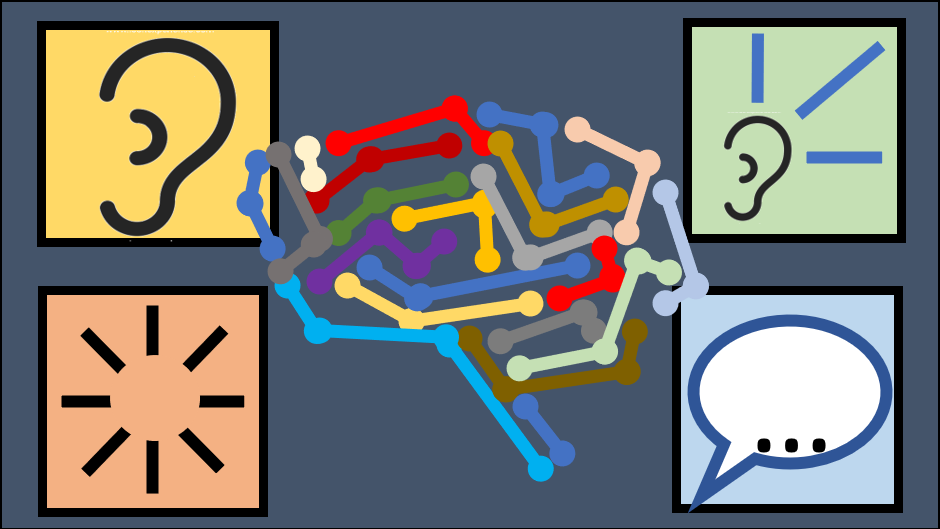
Der Inhalt ist so aufgebaut:
- Aufsetzen einer Entwicklungsumgebung in Python
- Sprachverständnis und -synthese
- Implementierung einer Konfiguration der Anwendung
- Erstellen eines Intent (Skill) Systems
- Dynamisches Laden von Intents zur Laufzeit
- Implementierung von 10 Beispiel-Intents
- Eine einfache UI entwickeln
- Build und Paketieren der Anwendung als Binary und Installer
Für jedes Kapitel stelle ich funktionierenden Quelltext bereit, an dem ihr euch orientieren könnt. Ich freue mich drauf den ein oder anderen hier wiederzusehen 🙂